How to Login to the Transit Merchant Center
In this tutorial, we will walk you through the initial setup of the Transit Merchant Center.
Through the Transit Merchant Center, you can access additional management features such as tip adjustments, voids, or any modifications to a transaction prior to settlement.
It also gives you the ability to refund all or part of a transaction up to seven days after settlement.
- First, the merchant will receive two emails, one from tsys.com containing the temporary password and the second from totaltouchpos.com with a new login ID.
- Next, we will go to the merchant center link noted above to enter the login id as the username.
- Click login. Now we will enter our temporary password. after entering the temporary password that you received from tsys.com, click next.
- Now you will be prompted to create four security questions. select from the drop-down list the question you would like to answer and then input the answer.
- After you've completed all four questions, click next. Here you will be prompted to create a new password. Be sure to follow the parameters set above.
- After you entered the password and confirmed, click next.
- Next, we will create a personal assurance message, or PAM, to verify that your login is correct. Please do not enter your password if your personal assurance message does not match the one you created when you log in
- Once you've created your PAM, click save now. As you can see, the PAM is displayed here.
- We will enter our password since it matches; click next. Access to the merchant center will be granted, and the home screen will render.