How to Setup Item Quantity Tracking
Learn how to set up item quantity tracking in Total Touch POS
Set up Item Quantity Tracking in the Menu Item Tab
- Choose your menu item - i.e., coke.
- There will be a number in the quantity field located in the yellow box to the right, i.e., 20.
- If the quantity number appears as 9999, this means that field is disabled.
- You can manually update and change the quantity by adding the correct quantity number to the field.
- After you've updated the quantity number, click Close to save.
Ringing in Items and Reducing Quantities
- Login to the POS software.
- Select a table.
- For items with a set quantity, there will be a number in the bottom right corner of the menu item displaying how many are available.
- As you ring in items individually or in bulk, the number shown will decrease.
- When a menu item has a quantity of zero, the system will automatically put a circle with a line through to prevent ordering.
- Canceling the order will put the selected items automatically back into inventory.
- Deleting the items will also automatically put them back into inventory.
- Refunding a cheque will not automatically return the item to inventory unless you have that option turned on in the back office.